Quickstart for Language Code Insights
Get started and create your first language code insight in 5 minutes or less.
Introduction
This quickstart guide assumes that you have already completed step 1, enabling the feature flag, on the main code insights quickstart guide.
In this guide, you'll create a Sourcegraph language code insight that shows the percentage of lines of code in a repository by language.
For more information about Code Insights see the Code Insights documentation.
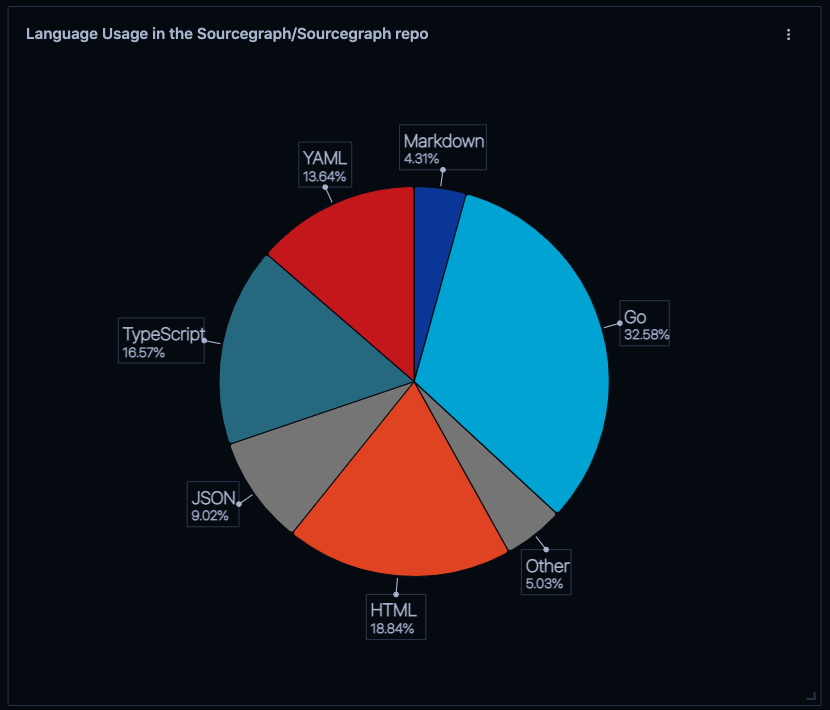
1. Visit your Sourcegraph instance /Insights page and select "+ Create new insight"
If you don't see the /Insights page you need to enable code insights.
2. On the insight type selection page, select "Create language usage insight"
This creates a code insight tracking how many lines of code you have in each language.
If you are more interested tracking the historical or future result count of an arbitrary Sourcegraph search, follow this tutorial instead.
3. Once on the "Set up new language usage insight" form fields page, enter the repository you want to analyze.
Enter repositories in the repository URL format, like github.com/sourcegraph/docs. We recommend a small repository so that you get a quick result.
The form field will validate that you've entered the repository correctly.
In the current version, you can only set up a language insight for one repository at a time. (Want us to prioritize the ability to analyze multiple repositories in one pie chart? Please do let us know.)
4. Title your insight
Title your language insight, generally something like the repository name or Language usage in RepositoryName.
5. Set the 'Other' category threshold
This determines below what % the insight groups all other languages into an 'Other' languages category.
Example: if the Threshold is set to 3%, and 2% of your code is in python and 2% of your code is in ruby, then both will be grouped into 'Other' and the value for 'Other' will be 4%.
6. Click "create code insight" to view and save your insight
You'll be taken to the sourcegraph.example.com/insights page and can view your insight.