Bitbucket Server / Bitbucket Data Center integration with Sourcegraph
You can use Sourcegraph with Git repositories hosted on Bitbucket Server (and the Bitbucket Data Center deployment option).
| Feature | Supported? |
|---|---|
| Repository syncing | ✅ |
| Webhooks | ✅ |
| Repository permissions | ✅ |
| Sourcegraph Bitbucket Server plugin | ✅ |
| Browser extension | ✅ |
Repository syncing
Site admins can add Bitbucket Server / Bitbucket Data Center repositories to Sourcegraph.
Repository permissions
Site admins can configure Sourcegraph to respect Bitbucket Server / Bitbucket Data Center's repository access permissions.
Sourcegraph Bitbucket Plugin
We recommend installing the Sourcegraph Bitbucket plugin which adds the following features to your Bitbucket Server / Bitbucket Data Center instance:
- Native code navigation: users don't need to install the Sourcegraph browser extension to get hover tooltips, go-to-definition, find-references, and code search while browsing files and viewing pull requests on Bitbucket Server / Bitbucket Data Center.
- Fast permission syncing between Sourcegraph and Bitbucket Server / Bitbucket Data Center
- Webhooks with configurable scope, which are used by and highly recommended for usage with batch changes
Installation and requirements
Install the Sourcegraph plugin for Bitbucket from the Atlassian Marketplace or see the bitbucket-server-plugin repository for instructions on how to manually install the plugin on your Bitbucket Server / Bitbucket Data Center instance.
For the Bitbucket Server plugin to then communicate with the Sourcegraph instance, the Sourcegraph site configuration must be updated to include the corsOrigin property with the Bitbucket Server / Bitbucket Data Center URL
JSON{ // ... "corsOrigin": "https://my-bitbucket.example.com" // ... }
I am seeing Content Security Policy violations, what should I do?
If you have a Content Security Policy (CSP) setup in place and have encountered issues, you may need to adjust the CSP for our Bitbucket Server plugin.
To ensure the proper functioning of our Bitbucket Server plugin, add your Sourcegraph instance URL to the following CSP directives:
script-srcstyle-srcconnect-srcframe-src
Here's an example of how to add your Sourcegraph instance URL to the required CSP directives. In this case, the instance URL is example.com. Make sure not to remove any existing values in the directives; just append the Sourcegraph URL.
SHELLscript-src 'self' 'unsafe-inline' example.com; style-src 'self' 'unsafe-inline' example.com; connect-src 'self' example.com; frame-src 'self' example.com;
It is not ideal to include unsafe-inline here for script-src, but it is the recommended approach from Bitbucket. This is a known issue with Bitbucket that is unrelated to our plugin.
By following these steps, you should be able to resolve the CSP violations for our Bitbucket Server plugin. If you have any questions or need further assistance, please feel free to reach out to our support team.
Updating
In order to update the plugin, follow the same steps as for installing it, which are described in the bitbucket-server-plugin repository.
When the Sourcegraph instance connected to the Bitbucket Server plugin is updated, so will the code that's fetched by the plugin to enable native code navigation. No manual steps required. (See the Technical Details section on how this works.)
Native code navigation
Once the plugin is installed and the Sourcegraph URL is set under Administration > Add-ons > Sourcegraph, native code navigation is enabled when browsing code or pull requests on your Bitbucket Server / Bitbucket Data Center instance.
To disable native code navigation, simply set Sourcegraph URL to an empty value. Note that this will also disable Webhooks!
Webhooks
Once the plugin is installed, go to Administration > Add-ons > Sourcegraph to see a list of all configured webhooks and to create a new one.
To configure a webhook, follow these steps.
Disabling the webhook is as easy as removing the "webhooks" property from the "plugin" section and deleting the webhook pointing to your Sourcegraph instance under Administration > Add-ons > Sourcegraph.
NOTE: Version 1.3.3 or higher of the plugin is required for Build Status support.
Fast permission syncing
The plugin also supports an optional method of faster ACL permissions syncing that aims to improve the speed of fetching a user's permissions from Bitbucket (which can reduce the time a user has to wait to run a search if their permissions data has expired).
You can enable this feature when configuring the connection to your Bitbucket Server / Bitbucket Data Center instance on Sourcegraph. For more information on when permissions are fetched, how long they're cached and how to configure that behavior, see our documentation on Repository permissions.
The speed improvements are most important on larger Bitbucket Server / Bitbucket Data Center instances with thousands of repositories. When connected to these instances, Sourcegraph would have to make many wasteful requests to fetch permission data if the plugin is not installed.
To learn how and why this works, read the through technical details of fast permission syncing below.
Technical Details
This section provides some technical insight into the Bitbucket Server plugin to make it easier to users to decide whether or not to install it on their Bitbucket Server / Bitbucket Data Center instance.
You can find the full source code for the plugin at github.com/sourcegraph/bitbucket-server-plugin.
Native code navigation
The Bitbucket Server plugin provides native code navigation without users having to install the Sourcegraph browser extension.
It does that by fetching the required JavaScript code from the configured Sourcegraph instance and injecting it into the HTML that the Bitbucket Server / Bitbucket Data Center instance serves. See the sourcegraph-bitbucket.js file for how it does that.
The code that's injected is the code of the Sourcegraph browser extension. It is hosted by your Sourcegraph instance in this case and adds the same code navigation functionality to all files and pull requests viewed on Bitbucket Server / Bitbucket Data Center.
The code only talks to the Sourcegraph instance that's configured in the Bitbucket Server plugin configuration. It doesn't add any more load to the Bitbucker Server instance.
No private code, private repository names, usernames, or any other specific data is sent somewhere else. The code will send usage information to the connected private Sourcegraph instance only, so that the site admins can see usage statistics.
If it failed to load or talk to the Sourcegraph instance, messages are logged to the browser console.
When the Sourcegraph instance is updated to a newer version, the embedded browser extension code that provides the native code navigation may also be updated.
Webhooks
Bitbucket Server / Bitbucket Data Center natively only provides per-repository webhooks.
Sourcegraph's Bitbucket Server / Bitbucket Data Center adds support for webhooks with a configurable scope. Each webhook can be configured to listen to specific events globally, per project or per repository.
The motivation behind this added functionality is to more efficiently react to updates to Bitbucket Server / Bitbucket Data Center pull requests when using batch changes by requiring only a single webhook to receive events for hundreds or thousands of pull requests across projects and repositories.
The plugin adds a /webhook endpoint that accepts GET, POST and DELETE HTTP request to list, create and delete webhooks respectively. The full URL for this endpoint would be something like https://your-bbs-instance.example.com/rest/sourcegraph-admin/1.0/webhook. See the webhooks README for detailed information on which payloads this endpoint accepts.
Once the plugin is installed it registers an asynchronous listener (see WebhookListener.java) that listens to PullRequestEvents and BuildStatusEvents. When an event is dispatched to the listener it checks whether a webhook has been registered for the scope and type of the event and if so, it enqueues the sending of a request to the webhook's endpoint in a thread pool. (See WebhookListener.handle and Dispatcher.java.)
In order to persist the configured webhooks across restarts of the Bitbucket Server / Bitbucket Data Center instance the plugin uses the Active Objects ORM of the Atlassian SDK. It registers two Active Objects: WebhookEntity and EventEntity.
If Sourcegraph is configured to make use of the Bitbucket Server plugin webhooks (which is done by setting the "plugin.webhooks" property in the Bitbucket Server / Bitbucket Data Center configuration), it sends a request to the Bitbucket Server / Bitbucket Data Center instance, every minute, to make sure that a webhook on the Bitbucket Server / Bitbucket Data Center instance exists and points to the Sourcegraph instance.
Fast permission syncing
When Sourcegraph is configured to use Bitbucket Server / Bitbucket Data Center's repository permissions to control access to repositories on Sourcegraph, it needs to fetch permissions for each user.
The Bitbucket Server / Bitbucket Data Center REST API only provides paginated endpoints to fetch either the list of repositories a given user has access to, or the list of users that have access to a given repository. Both endpoints return the full representation of the entities.
Since Sourcegraph is only interested in the IDs of either repositories or users (those are already synced to its database) the Bitbucket Server plugins adds two REST endpoints that only return IDs to provide a more efficient way of fetching permission data:
/permissions/repositories?user=<USERNAME>&permission=<PERMISSION_LEVEL>
Returns a list of repository IDs the givenuserhas access to on the givenpermissionlevel./permissions/users?repository=<REPO>&permission=<PERMISSION_LEVEL>
Returns a list of user IDs that have access to the givenrepositoryon the givenpermissionlevel.
The lists returned by both endpoints are encoded as Roaring Bitmaps.
Since only a single request is required to fetch the complete list of desired IDs and the response contains only IDs, encoded in an efficient binary format, these two endpoints make the fetching of permissions roughly eight times faster (measured on an instance with 10000 repositories) than using Bitbucket Server / Bitbucket Data Center's REST API.
The feature is opt-in on Sourcegraph's side but the endpoints are enabled by default on Bitbucket Server / Bitbucket Data Center, which makes it easy to load-test and benchmark the endpoints with a single request. For example, in order to fetch all the repository IDs a single user has access to:
SHELLcurl 'https://bitbucket.example.com/rest/sourcegraph-admin/1.0/permissions/repositories?user=USERNAME&permission=read' -X GET -H 'Authorization: Bearer YOUR_TOKEN' --output /dev/null
In our tests we could see that using these endpoints reduces the overall load on the instance, because instead of doing <num_repos_user_has_access_to>/1000 requests that take 600-900ms each, Sourcegraph would only do a single request that takes 1000-1500ms.
Bitbucket Server / Bitbucket Data Center admins can further increase the performance of these endpoints by increasing the page.max.repositories property in the Bitbucket Server / Bitbucket Data Center configuration, but you should check your other Bitbucket Server plugins will not be adversely affected by increasing this.
The plugin uses RepositoryService, UserManager, UserService and SecurityService provided by the Atlassian SDK to fetch users or repositories from Bitbucket Server / Bitbucket Data Center's database. You can see the full code for these two endpoints in PermissionRouter.java
Browser extension
The Sourcegraph browser extension supports Bitbucket Server / Bitbucket Data Center. When installed in your web browser, it adds hover tooltips, go-to-definition, find-references, and code search to files and pull requests viewed on Bitbucket Server / Bitbucket Data Center.
- Install the Sourcegraph browser extension.
- Configure the browser extension to use your Sourcegraph instance.
- To allow the browser extension to work on your Bitbucket Server / Bitbucket Data Center instance:
- Navigate to any page on Bitbucket Server / Bitbucket Data Center.
- Right-click the Sourcegraph icon in the browser extension toolbar.
- Click "Enable Sourcegraph on this domain".
- Click "Allow" in the permissions request popup.
- Visit any file or pull request on Bitbucket Server / Bitbucket Data Center. Hover over code or click the "View file" and "View repository" buttons.